HighLevel dashboards simplify complex data into easy-to-read visuals, helping you make better decisions quickly. Here's how they work and why they matter:
- Track Key Metrics in Real-Time: Monitor lead generation, revenue, ROI, and team productivity instantly.
- Custom Widgets: Focus on the metrics that matter most (e.g., conversions, campaign performance) with tailored widgets.
- Live Data Updates: Always stay up-to-date with automatic data refreshes to spot trends and act fast.
- Integrations: Combine data from various tools and platforms for a complete business overview.
High-Level Dashboard Secrets: Best Tips For Customization & ...
Main Features of HighLevel Dashboards
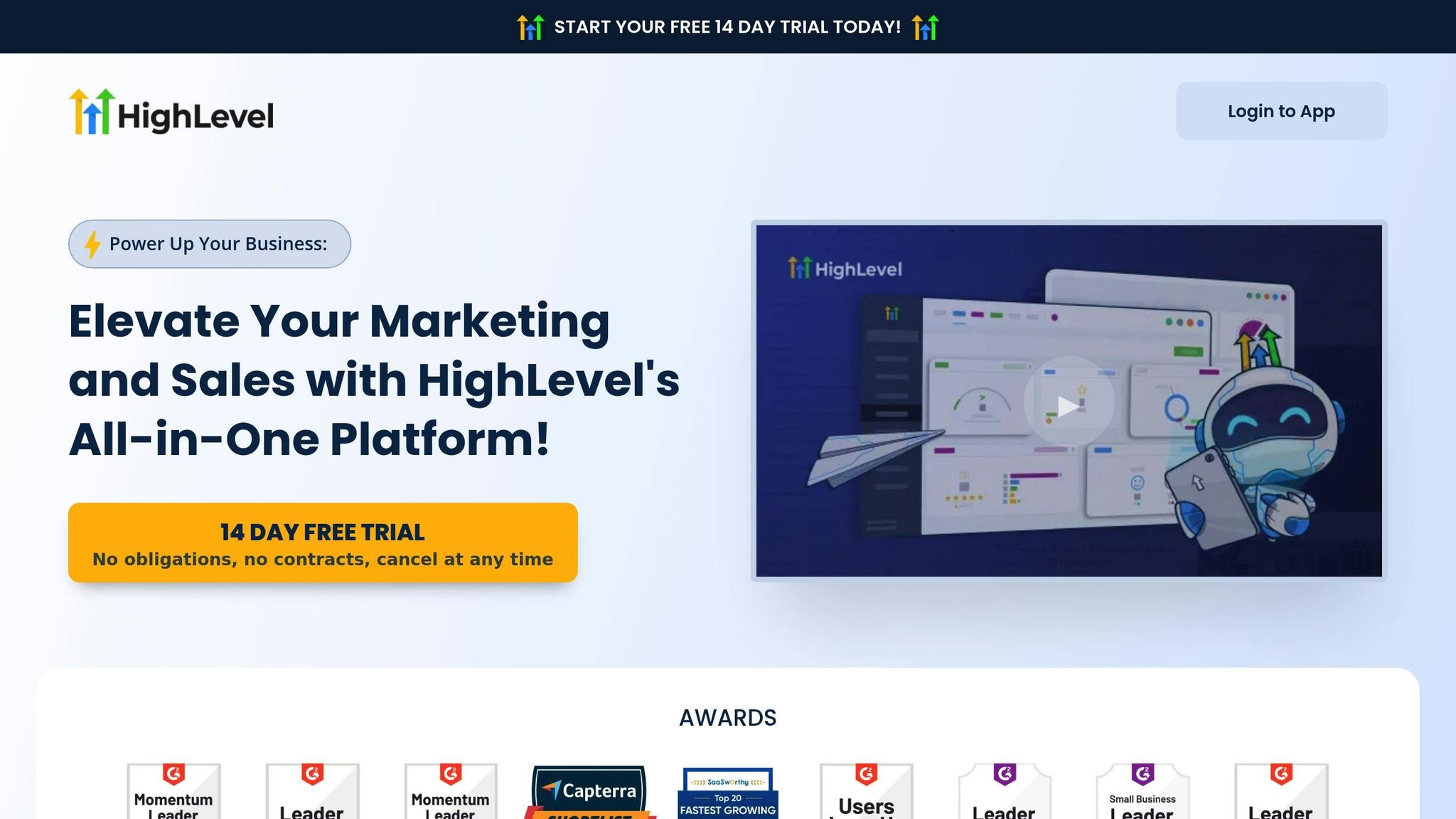
HighLevel dashboards are designed to transform raw data into clear, actionable insights. Here's a breakdown of the key features that support smarter decision-making and integrate seamlessly into your workflow.
Building Custom Widgets
Custom widgets let you focus on the metrics that matter most to your business. Each widget is tailored to track specific goals and KPIs.
What you can do with widgets:
- Track conversions in real-time
- Monitor revenue streams
- Measure campaign performance
- Analyze lead generation stats
- Keep tabs on team productivity
You can adjust widget settings like appearance, data sources, and refresh schedules to align with your needs, ensuring you stay on top of your most important metrics.
Live Data Updates
With live data updates, your widgets refresh automatically as new information comes in. This keeps your dashboard current and relevant.
Why live updates matter:
- See campaign performance instantly
- Spot emerging trends quickly
- Get alerts when key metrics shift
- Automate reporting tasks
- Make real-time decisions based on the latest data
This feature ensures you're always working with up-to-date information, helping you act fast to seize opportunities or address challenges.
Connecting Other Tools
HighLevel dashboards bring all your data together by integrating with various tools and platforms. This creates a unified view of your operations.
Integration highlights:
- Merge data from different marketing channels
- Sync client details across systems
- Import analytics from external tools
- Set up custom API connections
- Automate reporting workflows
By centralizing your data, you can analyze your agency's performance more effectively and make decisions based on a complete picture.
These features work together to give you a clear, actionable view of how your agency is performing. Whether you're tracking campaigns, monitoring productivity, or evaluating client outcomes, HighLevel dashboards equip you with the tools to make informed, confident decisions.
Setting Up Your First Dashboard
Here’s how to create a dashboard that provides useful insights.
Starting a New Dashboard
Go to your dashboard section and click "Create Dashboard" in the top-right corner. Give your dashboard a clear name that reflects its purpose, like "Client Acquisition Overview."
Things to decide during setup:
- Set access to either private or shared
- Choose how often the data should refresh
- Assign user permissions for your team
- Pick a default date range for viewing data
After creating the dashboard, start adding widgets to display the data you need.
Setting Up Widgets
Widgets are where you’ll display data on your dashboard.
How to add widgets:
- Click "Add Widget" in the dashboard toolbar.
- Select a data source from the integrations list.
- Pick the type of metric you want to show (e.g., conversions, revenue).
- Adjust how the data is displayed (charts, numbers, or tables).
- Set the widget’s size and position on the dashboard.
Here’s when to use different display types:
- Line charts are great for showing trends over time.
- Pie charts work well for breaking down proportions.
- Bar graphs make comparisons easy to see.
- Number cards are perfect for highlighting key metrics like KPIs.
Once added, arrange the widgets in a way that makes your data easy to understand at a glance.
Organizing Your Layout
Proper layout design ensures the most important data is front and center.
Tips for organizing your layout:
- Group similar widgets together.
- Keep widget sizes consistent for a clean look.
- Leave enough space between widgets to avoid clutter.
- Use section headers to separate data categories.
- Add filters to help segment your data.
Extra layout settings:
- Set default views like daily, weekly, or monthly.
- Add quick-select filters for date ranges.
- Enable comparison options for specific periods.
- Turn on automatic refresh to keep data current.
With this setup, your dashboard will provide up-to-date insights to help guide decisions effectively.
sbb-itb-f031672
Tips for Clear Data Display
Choosing the Best Charts
The right chart can make all the difference when it comes to understanding data. Pick a chart that highlights trends and comparisons effectively, making it easier for your team to interpret key metrics at a glance.
Simplifying Your Layout
A clean, straightforward layout helps ensure clarity. Focus on displaying only the most important metrics and use clear, consistent labels to avoid confusion.
Updating Your Dashboard Regularly
Keep your dashboard relevant by reviewing and updating it frequently. This ensures the data stays accurate and aligned with your current goals.
Using Dashboard Data for Business Choices
Once your dashboard is set up, the real value comes from using its data to guide your business decisions.
Reading Performance Data
Pay attention to your key performance indicators (KPIs) to evaluate the metrics displayed on your dashboard. Keep an eye on conversion rates, engagement levels, and campaign outcomes. Review these metrics both daily and monthly to identify short-term changes and longer-term trends. This approach can highlight patterns that might otherwise go unnoticed.
Finding Growth Areas
Use historical dashboard data to pinpoint opportunities for growth. Focus on metrics that show steady improvement or stand out for their strong performance:
- Client engagement patterns: Identify services or campaigns with higher-than-average response rates.
- Sales cycle duration: Spot delays or bottlenecks where leads often get stuck.
- Campaign performance: Compare various marketing efforts to determine which strategies work best.
When analyzing the numbers, think about the context. For example, if certain email campaigns are more successful, examine their subject lines, content, and timing. Use these findings to fine-tune your future strategies.
Taking Action on Data
Use your insights to make decisions that drive better results. Start by setting baseline metrics for your KPIs, then create specific, measurable goals based on past performance.
Here’s how to put your dashboard data to work:
- Track campaign performance: Measure ROI and reallocate resources where needed.
- Improve client communication: Use engagement data to optimize when and how you reach out.
- Streamline sales processes: Evaluate conversion rates at each stage of your pipeline to identify areas for improvement.
Make small, data-driven adjustments and monitor their impact. This step-by-step approach helps you clearly see how your actions influence outcomes.
Conclusion: Making the Most of Your Dashboard
Key Takeaways
HighLevel dashboards give you the tools to make informed decisions by presenting important KPIs in an easy-to-read format. Prioritize widgets that highlight actionable data and revisit your dashboard layout to keep it effective and relevant.
Additional Resources
For more advanced tips, check out HL Max’s tutorials. They cover topics like creating custom widgets, improving calendar use, tracking leads, boosting form conversions, and visualizing your sales pipeline.



